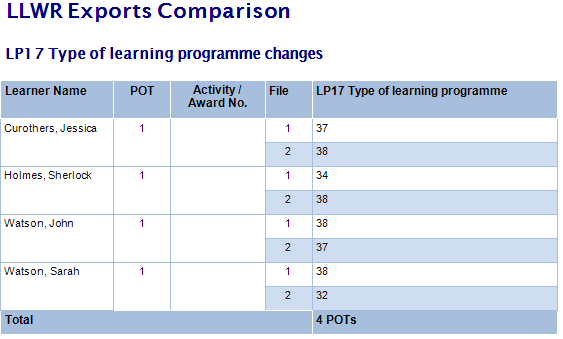LLWR Exports Comparison
The LLWR Exports Comparison report lets you choose two LLWR exports and compare them to identify the differences between them.
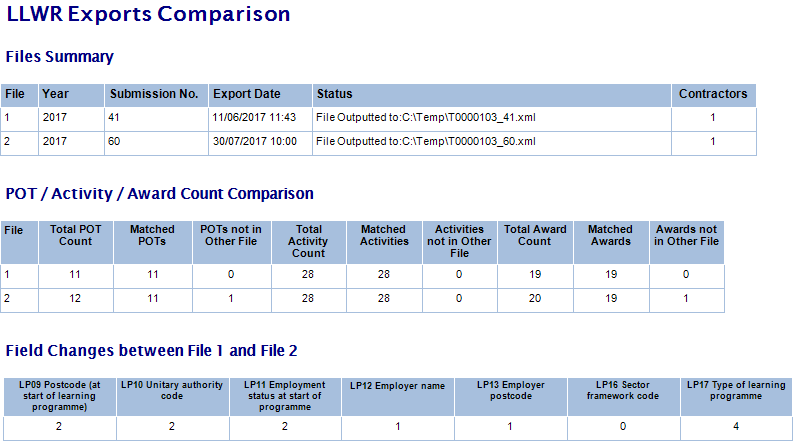
The intention behind the report is to help providers account for changes between files, such as starters and leavers, which can help to identify or explain data issues.
Parameters
- Years – This filters the available LLWR exports to select based on the specified contract years.
- File status – This filters the available LLWR exports based on the status of each export file. By default, only files where the status indicates they were output or the file preparation was finished are included. The other statuses option can be selected to show any other files (e.g. files with errors).
- Centre – This filters the available LLWR exports based on whether they contain any of the selected centres. For example, if you select centre 0001 and an export includes data from centres 0001 and 0002, the export will appear in the list. This is to ensure that it is at least possible for the two selected LLWR exports to have some matching data.
- LLWR export file 1 and 2 – These let you choose the LLWR export files to compare.
- Field changes to show – This determines which LLWR fields appear in the Field Changes between File 1 and File 2 table.
Layout
The report is split into three tables – Files Summary, POT / Activity / Award Count Comparison and Field Changes between File 1 and File 2.
Files Summary
This shows basic information about each file, including the contract year, submission number, export date, file status and the number of contractors included in each export.
POT / Activity / Award Count Comparison
This shows a comparison of POT, activity and award counts in each file.
- Total POT Count – The total number of POTs in each file.
- Matched POTs – The number of POTs which appear in both files. POTs are matched on trainee ID and POT.
- POTs not in Other File – The number of POTs in each file where the trainee ID and POT do not appear in the other file.
- Total Activity Count – The total number of activities in each file.
- Matched Activities – The number of activities which appear in both files. Activities are matched on trainee ID, POT and LA05 activity ID.
- Activities not in Other File – The number of activities in each file which do not appear in the other file (based on the criteria for matched activities).
- Total Award Count – The total number of awards in each file.
- Matched Awards – The number of awards which appear in both files. Awards are matched on trainee ID, POT, AW06 award number and AW08 award reference.
- Awards not in Other File – The number of awards in each file which do not appear in the other file (based on the criteria for matched awards).
Each of these figures can be clicked to show a drilldown of the relevant POTs and activities / awards.
Field Changes between File 1 and File 2
This shows field-level differences between file 1 and file 2. The fields included in this table are determined by the Field changes to show parameter, and by default only fields with changes are displayed. You can show all selected LLWR fields by setting the Only show LLWR columns with changes parameter to No.
If the table does not show at all, this means no changes for the selected fields have been identified.
For each LLWR entity (i.e. learners, programmes, activities and awards), the report attempts to match rows between files. If a row matches, the fields on that row are compared to see if the data has changed. If rows cannot be matched between files, all the fields on those rows are counted as a change as they indicate that a row has either been added or removed between files. This means there are three scenarios where data could be counted as a change in this table:
- Where rows are matched between files and data has changed
- Where a row is in file 1 but not in file 2
- Where a row is in file 2 but not in file 1
Note that where a row in an LLWR entity is in one file but not the other, only fields in that entity that have a value entered are counted as a change. For example, if a programme row is in file 1 but not file 2 and the termination date is not entered in file 1, termination date would not show as having a change for that row (essentially because there is nothing to show for it). Fields on that row where data is entered would show as a change, though.
Each of these figures can be clicked to show a drilldown of the relevant rows. Each POT, activity or award in the drilldown shows the values from file 1 and file 2 for easy comparison.